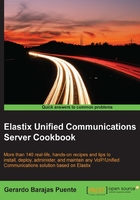
Creating an auto-attendant
What's the difference between an auto-attendant and an Interactive Voice Response (IVR)?
While one could easily argue that an auto-attendant and an IVR do basically the same thing—automatically route calls without the need for a live agent or operator assistance—they remain distinct based on their capabilities. Auto-attendants typically offer callers a finite number of branching, options—in other words, they connect callers to designated extensions, based on a spoken request. IVR systems, on the other hand, offer an added level of interaction with the caller in order to obtain a certain end result. In other words, auto-attendants work to match a spoken request with a name and number in the system's registry and strive for accuracy. IVRs work to interpret what the caller is trying to accomplish, and then place them in a bucket (pay a bill, check a balance, and so on), where additional dialogs can direct them into sub-buckets that will allow them to conduct the necessary action.
The main advantage of an auto-attendant versus an IVR is to alleviate an enterprise's switchboard of the majority of routine employee or customer calls that are simply trying to reach a specific person or department. In addition, after hours call support and an enhanced level of productivity for employees when in or out of the office are benefits that an auto-attendant solution can immediately add to an enterprise's telephony environment. Further, some auto-attendants can bring the benefits of IVR systems into play, while still enabling a highly accurate call directory.
An IVR or auto-attendant is a feature of a PBX that allows us to interact with menus, tones (DTMF-Keypad), and voice (recorded phrases). This allows users to have a self-service interaction with the IVR dialog and helps users to get to the right person, application, or information, thereby improving their experience. For our system, we will route DID 5454 to an IVR system called Corporate IVR.
How to do it…
- Upload or record a welcoming phrase.
- Go to the PBX | PBX Configuration | System Recordings menu.
- We can either record the phrase from our extension or upload it to the system.
- To record the phrase from our phone, enter the extension in the field _____ and press the GO button.
- Dial
#77from your extension and follow the instructions. - To upload the phrase, just remember the file must be WAV, PCM Encoded, 16 bits, and at 8000 Hz. You can only upload a file that is less than 10 MB in size.
- Enter a name for the recording.
- Click Save. The name of the recording will appear in the upper-right side of the page. For us, the name will be Welcome.
- Now, we will add an IVR. To do this, go to the PBX | PBX Configuration | IVR menu.
- Click on the Add IVR link. This action will create an IVR named Unnamed. Then, proceed to change its name to the desired name in the Change Name text box option. Then, choose the welcoming phrase from the Announcement drop-down menu.
- Enter the number
1in the text field, select Extensions, and then select extension 7004. If any caller dials into the IVR and dials 1 after hearing the welcoming (menu) phrase, the call will be routed to extension 7004. - Then, enter number
2on the line below and select Extensions, and then extension 7003. By default, the IVR system has three available options. To add more options, click on Increase Options. This action will add one new line with one new option. - Finally, click on the Save button and then click on the Apply Changes Here link to have the IVR working. In order to make this IVR reachable from the outside, add an Inbound Route with this IVR set as the destination, as shown in the next screenshot:

There is more…
To know the rest of the options that an IVR can have, please refer to the help that is displayed whenever we move the mouse near the title of each option. We can set a timeout, that will re-route the calls to the destination if some digit is not pressed or disable/enable direct dialing to extensions from the IVR.