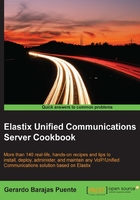
Managing users
At this point, we have been configuring our Elastix system as the most privileged user, we'd like to grant access to certain users to specific features or menus. To achieve this, we use the Users menu.
When clicking on this menu, the current users list will be displayed. The information shown is as follows: Login, Real Name, Group, and Extension, where Login is the login user, Real Name is the name of the user, Group is the permissions group that this user belongs to, and Extension is the user's extension in the PBX.

How to do it…
In this example, we will allow this specific user to access only the Operator Panel menu. Before creating the user, we must create the group that this user will belong to according to the access privilege that we want to assign. To do this, we must:
- Click on the Groups button, in order to create a new group. After doing this, the list of groups configured and their description will appear.
- If we want to create a new group, we must click on the Create New Group button. There, we need to add the group's name and its description.
- We click on the Save button to create this new group. The next image shows this process:

- To assign permissions to access the desired applications to this group, click on the Group Permissions link. A screen will appear to visualize the current resources that the Admin group can access. Any user belonging to the Admin group can gain access to all resources or modules.
- With the Show Filter button, we can select a group in order to check, enable, or disable its permissions. If we want to display the permissions-specific resources status for a group, we can filter it by typing the resource's name in the Resource field. Then, we can click on Show to do the searching.
The following image shows these options:

- Finally, we click on the Users | Create New User button and fill in the fields with the proper information and click Save. For example:
