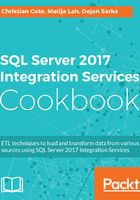
上QQ阅读APP看书,第一时间看更新
How to do it...
We'll start SQL Server Data Tools, and open the CustomLogging project if not already done:
- In the SSIS Toolbox, scroll to the Azure group. Since the Azure tools are not installed with SSDT, the Azure group is disabled in the toolbox. Thee toolss must be downloaded using a separate installer. Click on the Azure group to expand it and click on Download Azure Feature Pack as shown in the following screenshot:

- Your default browser opens and the Microsoft SQL Server 2016 Integration Services Feature Pack for Azure opens. Click on Download as shown in the following screenshot:

- From the popup that appears, select both the 32-bit and 64-bit versions. The 32-bit version is necessary for SSIS package development since SSDT is a 32-bit program. Click Next as shown in the following screenshot:

- As shown in the following screenshot, the files are downloaded:

- Once the download completes, run one the installers downloaded. The following screen appears. In this case, the 32-bit (x86) version is being installed. Click Next to start the installation process.

- As shown in the following screenshot, check the box near I accept the terms in the License Agreementand click Next. The installation starts.

- The following screen appears once the installation is completed. Click Finish to close the screen.

- Install the other feature pack you downloaded using previous recipe steps in Custom logging.
- If SSDT is opened, close it. Start SSDT again and open the CustomLogging project we created in another recipe. In the Azure group in the SSIS toolbox, you should now see the Azure tasks as shown in the following screenshot:
