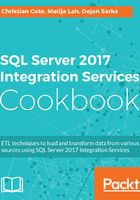
上QQ阅读APP看书,第一时间看更新
How to do it...
- To download and install SQL Server Management Studio, click on Install SQL Server Management Tools, as shown in the following screenshot:

- The SSMS download page opens in your browser. Click Download SQL Server Management Studio (the latest version) to start the download process. Once downloaded, run the installation as shown in the following screenshot:

- Click Install, as shown in the following screenshot:

- This will direct you to the Microsoft SQL Server Management Studio installation screen as follows. The installation is in progress; it may take several minutes to complete.

- Click Close to close the installation wizard, as shown in the following screenshot:
