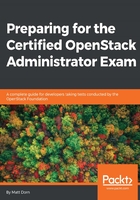
上QQ阅读APP看书,第一时间看更新
OpenStack services in action
Let's take a high-level look at these OpenStack services in the wild, from the perspective of the Horizon dashboard home screen. See Figure 1.4.

Figure 1.4: OpenStack services on the Horizon dashboard
Let's start from the top:
- Instances: The Nova instances section is where you can manage your virtual machines. You can start, stop, pause, lock, and suspend instances—as well as create snapshots, view console logs, and log in into the instances via an interactive console. Learn more about this section in Chapter 5, Nova Compute Service.
- Volumes: In this section, you can create Cinder block volumes, snapshots, and backups. You can also attach your volumes to instances. Learn more about this section in Chapter 7, Cinder Block Storage Service.
- Images: The Glance images section is where you can see your currently available images as well as upload images and edit metadata associated with the images. Learn more about this section in Chapter 4, Glance Image Service.
- Access & Security: This section is a mix of a few services and contains four primary sections: Neutron Security Groups, Nova Keypairs, a list of Service Catalog public endpoints, and a place to download a pre-populated credential file for interacting with OpenStack with a command-line interface with the currently logged-in user. Learn more about this section in Chapter 3, Keystone Identity Service, Chapter 5, Nova Compute Service, and Chapter 6, Neutron Networking Service.
- NETWORK: In this section, you can utilize Neutron by creating tenant networks, tenant subnets, routers, and floating IPs. Learn more about this section in Chapter 6, Neutron Networking Service.
- ORCHESTRATION: Here, you can create Heat stacks by either uploading a Heat orchestration template or pasting it into the dashboard. You can also list and update existing stacks in this area. Learn more about this section in Chapter 9, Heat—Orchestration Service.
- OBJECT STORE: Create Swift containers and upload static objects such as photos, movies, and HTML files. Learn more about this section in Chapter 8, Swift—Object Storage Service.
- Admin: This admin panel only appears when the user logging in has the admin role. It features an admin-only look at all virtual resources across all domains and projects in the environment.
- Identity: This is where Keystone domains, projects, users, roles, and quotas are listed. If one has the admin role, they can do a variety of things in here, including creating new projects, adding new users to those projects, assigning roles, and modifying quotas. Learn more about this section in Chapter 3, Keystone Identity Service.