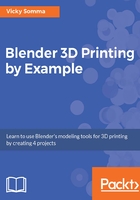
Understanding and viewing face normals
Although it is completely flat and 2D, your first face already has an inside and an outside, a front and a back. A quilt square is also flat, but there is a definite outside, the part with the pattern that will be seen, and a definite inside. Your face doesn't have the fancy colors of a quilt square, but you can still tell which part is the "front" and which part is the "back." The 3D modeling terminology is face normal:

Like a quilt square, your faces have a front (outside) and a back (inside)
The steps for viewing your face normals are as follows:
- If necessary, switch to Edit Mode.
- In the Properties Shelf, go to the Mesh Display section. Under Normals, select the icon that has a cube with a yellow side.
- This will put a blue line on your faces, pointing out from what will be the outside of your object. If the lines are hard to see, you can increase their Size and make them longer for better visibility:

A light blue line helps you tell which side of your face is out
Not only will face normals show you the outside of your face, they'll also give you an idea of the direction in which the face is pointing and how it will behave if you grow, or Extrude, that section.