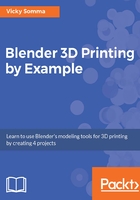
上QQ阅读APP看书,第一时间看更新
Changing handle types
As you start adjusting the handles for your new control point, you may notice it is impacting the forehead curve you already defined. This is due to the handle type. In Blender, we have the ability to define how the handles are going to behave:
- Automatic/Aligned: The default handle type is Automatic/Aligned, which is going to try to make the smoothest curve possible. This includes making the connections between curve segments seamless so you can't tell where one ends and another begins. As a result, when you move one handle for a control point, it'll automatically adjust the handle on the other side. The line between those two handles is always completely straight.
- Free: The Free handle type allows the handles on either side of the control point to move freely and independently of each other. This is particularly useful for places where you want sharp corners. An example is above the forehead at the hairline. With an Automatic or Aligned handle type, I'm mangling my forehead trying to get the hairline right. A Free handle type allows me to keep my forehead curve intact while achieving the direction change I'm looking for.
The steps for changing a handle type to Free are:
- Right-click the control point to select it
- In the Tool Shelf on the left side of your screen, click on the Tools tab
- Under Curve Tools, look for the Handles section and click Free:

With an Aligned handle type, the handles around a control point are interconnected and the line between them always stays straight. A Free handle type allows the two handles to move independently of each other.