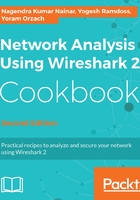
上QQ阅读APP看书,第一时间看更新
How to do it...
- From the Statistics menu, choose Capture File Properties:

What you will get is the Capture File Properties window (displayed in the following screenshot).
- As you can see in the following screenshot, we have the following:
- File: Provides file data, such as filename and path, length, and so on
- Time: Start time, end time, and duration of capture
- Capture: Hardware information for the PC that Wireshark is installed on
- Interfaces: Interface information—the interface registry identifier on the left, if capture filter is turned on, interface type and packet size limit
- Statistics: General capture statistics, including captured and displayed packets:
