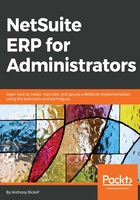
Features that support users
User experience plays a major role in an administrator's workload. The inability to execute functions can easily result in a lot of complaints from users, including requests to automate the functions for them. So, let's focus on tools that will help them, which will, in turn, make the administrator's life easier.
The dashboard is a crucial tool for users to understand what is happening in the business and the tasks that need to be completed. Think of it as an interactive control panel to ensure that you are on track to reach your goals. You didn't need to open the gas tank of your car to see whether you have enough gas to make it to work in the morning. All you need do is check the dashboard, which summarizes important information for you.
People usually speak of the dashboard as the Home dashboard, signified by the home icon on the first tab, but in reality, there are multiple dashboards. In fact, each tab contains its own dashboard. If necessary, additional tabs can be added to the menus to add reporting functionality:

Transactions dashboard
There is a reason why we may need more than one dashboard. There is limited space on the Home dashboard. While the dashboard can theoretically accept an unlimited amount of content, chances are the user will not continually scroll down to the bottom of the dashboard; the information at the bottom will likely be lost. In addition, placing too much information on the dashboard will slow down its loading time, which can be frustrating to users, because they will spend so much time on the dashboard. Now, you can minimize each of the boxes (called portlets) by clicking on them. Minimized portlets do not contribute to slowing the loading of the dashboard however it hides the data returned by the portlet which defeats the purpose of placing that data on the dashboard in the first place. The reason we put information on the dashboard is to alert the user to specific events, and minimizing the portlet does the exact opposite. The lesson here is for the user to prioritize the information that they need to see on the dashboard. It is designed as a summary, and placing too much information there defeats the purpose of the summary.
The dashboard is pided into categories of information called portlets; each portlet is defined in its own box, with its own refresh button and setup option in the top right-hand corner of the box. Portlets can be moved around the dashboard by dragging and dropping the header into a different position. They can also be disabled, by clicking in the top right-hand corner and clicking Remove. Portlets are added to the dashboard by clicking on the Personalize dashboard link at the top of the screen. Portlets perform different functions, and I'll describe the more important ones shortly:

Various portlets on the Home dashboard