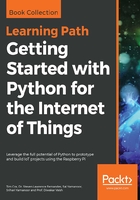
上QQ阅读APP看书,第一时间看更新
How to do it...
- Import the Computer Vision package - cv2:
import cv2
- Read the image using the built-in imread function:
image = cv2.imread('image_2.jpg')
- Display the original image using the built-in imshow function:
cv2.imshow("Original", image)
- Wait until any key is pressed:
cv2.waitKey(0)
- Perform the required operation on the test image:
# cv2.flip is used to flip images # Horizontal flipping of images using value '1' flipping = cv2.flip(image, 1)
- Display the horizontally flipped image:
# Display horizontally flipped image
cv2.imshow("Horizontal Flipping", flipping)
- Wait until any key is pressed:
cv2.waitKey(0)
- Perform vertical flipping of input image:
# Vertical flipping of images using value '0' flipping = cv2.flip(image, 0)
- Display the vertically flipped image:
cv2.imshow("Vertical Flipping", flipping)
- Wait until any key is pressed:
cv2.waitKey(0)
- Display the processed image:
# Horizontal & Vertical flipping of images using value '-1'
flipping = cv2.flip(image, -1)
# Display horizontally & vertically flipped image
cv2.imshow("Horizontal & Vertical Flipping", flipping)
# Wait until any key is pressed
cv2.waitKey(0)
- Stop the execution and display the result:
# Close all windows cv2.destroyAllWindows()
- The command used to execute the Flipping.py Python program is shown here:

- The original and horizontally flipped images obtained after executing Flipping.py are shown here:

Following is the horizontally flipped picture:

- Vertically, and horizontally and vertically, flipped images obtained after executing Flipping.py are shown here:

Following horizontally and vertically flipped picture:
