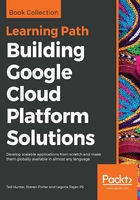
上QQ阅读APP看书,第一时间看更新
Trying out the APIs Explorer
Let's give the APIs Explorer a quick try:
- Ensure that you've created a project as outlined in Chapter 2, The Google Cloud Console.
- Visit https://developers.google.com/apis-explorer.
- Search Compute Engine.
- Select Compute Engine API (v1).
- Find the compute.instances.list method.
- Set project to your Google Cloud project ID.
- Set zone to any zone, for example, us-central1-a.
- Click on Authorize and execute and accept the default scopes.

After executing, you'll see the JSON request that was made, along with a response status and response body. For the previous request, if any Compute Engine VMs were found, you'll also see a dropdown in the response listing methods you can call with the response model, in this case, compute.instances.insert.