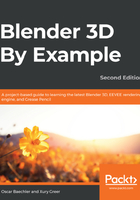
上QQ阅读APP看书,第一时间看更新
Chair 4 – a plastic chair with air slits
This chair will also have metal tubing, but will use mesh edges combined with a Skin modifier. The plastic covering will use a Solidify modifier for instant thickness and a Boolean modifier to subtract the holes with a second object. Let's get started:
- Add a cube mesh object and give it the following modifiers: Subdivision, Skin, and another Subdivision modifier. The Skin modifier's effect can be instantly seen – it ignores face data and adds thickness to edges.
- Select all the vertices, then adjust the scale of the Skin modifier with Ctrl + A.
- Edit this mesh object to fit a chair's chassis. Very few vertices are needed, due to the Subdivision modifiers, as you can see in the following screenshot:

The metal tubing for the plastic chair made from Subdivision modifiers and a Skin modifier
Next, we'll make the plastic covering for the chair—nobody wants to sit on bare wires:
- Add a plane mesh object, then give it a Subdivision modifier and a Solidify modifier. Set the Solidify modifier's thickness to .01.
- Use Edit Mode to position this plane for the seat, extrude an edge up for the chair's back, and extrude the outer edges for an overlapping rim around the chair.
- Select the side edges and then use Shift + E to change the edge crease, which affects how smooth or hard subsurface modifiers will appear.
- Add a new cube mesh object and name it holes.
- Give it an Array modifier with a relative offset of -3.4 on the y-axis and a count of 10. Edit the cube's scale in Edit Mode, as well as the array's relative offset so that it cuts 10 perforations in the chair seat.
- Give it a Simple Deform modifier, set to Bend, and a 45-degree angle. Add a new Empty object and choose this in the Simple Deform Axis field. The empty object can be moved and scaled to affect the Simple Deform modifier.
- Select your chair's plastic again and add a Boolean modifier. Change its operation to Difference, and for the Object field, select your holes object. This operation cuts slats into the chair.
- Repeat this process for an arrayed set of holes on the chair's back. Also, repeat the process from previous chairs to put end caps on the chair feet.
- In the outliner, disable rendering for your Boolean hole objects.
- In the Properties window's Object Viewport Display panel, set the display as pulldown for your Boolean hole objects. That way, they won't impede the view of how they cut into the chair.
Excellent—being able to see through our Boolean objects really helps. Our example chair turned out like this:

The finished chair plastic chair with slits made from the Boolean modifier
We'll put this chair type near the dining room table. Next, we'll go really crazy and make a chair out of wooden layers.