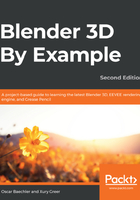
上QQ阅读APP看书,第一时间看更新
Chair 1 – a wooden slat deck chair
Curves are a major additional building block for this chair. They can represent tubing and also guide models with modifiers that allow lots of flexibility.
Here's how we'll make the first chair. Follow these steps:
- We'll make a previz chair cube as a guide so that we know how large to model our chairs. Append or remodel the .6 x .6 x 1 previz cube. In the Properties panel's Viewport Display, set Display to Wireframe for better visibility. Lastly, move it to a new collection called Guides and lock it in the outliner.
- First is the metal chassis for this chair. Add a curve and in its object data, set the Fill mode to Full and its Geometry Extrude to 0.01 so that we can visualize its thickness.
- In Edit Mode, curves have two components that can be selected—points and bezier handles. With a point selected, the major flow of the curve can be controlled and with the bezier handles selected, the curve can be adjusted. The handles have a specific relationship to their point; hit V for the Handle Type menu and they can be set to automatic for less control or turned into sharp angles with Vector. With a bezier point selected, you can extrude out curve extensions with E. Instead of using extruded geometry, these curves can serve as a helpful part of modifiers:

The handle type settings for the curves
- Create a cylinder with a .02 radius and no end caps, then shade it smooth.
- Give it an Array modifier, then change the modifier settings to Fit Type: Fit Curve and activate Merge.
- Next, we parent the curve. Select your cylinder and then the curve and parent by pressing Ctrl + P, then go to Curve Deform. In addition to parenting, this adds a Curve Deform modifier with the curve selected.
- Finally, add a Mirror modifier.
- For the slats, I started with a single plane, then moved the left vertices to the center-line and added a Mirror modifier. The slats use a similar setup of Mirror, Array, Curve, but with the array's relative offset at 1.4 to put gaps in the slats.
- Select a curve bezier, then use Alt + S to grow and shrink the slats' width to flow along with the chassis.
- Lastly, I add a Solidify modifier and activate auto smooth, as on our first chair.
- For the rubber feet, create a cylinder and taper one end.
- In the Array modifiers for your metal tubes, select this object for your start cap and end cap.
- Scale and rotate the foot mesh in Edit Mode to fit and orient to the end of the curves the right way.
- Repeat on the other tubes until you've capped all the chair's feet:

Our finished deck chair
This deck chair ends up outside the windows and sliding door of the kitchen, but can be used inside as well.
Now, let's make our second type of chair.