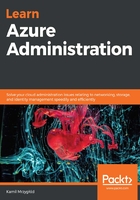
上QQ阅读APP看书,第一时间看更新
Listing the available resources
As we mentioned earlier, resource groups are containers for provisioned Azure resources. If you do not want to use the Azure portal to browse and search for the available resource groups and their resources, you can use the Azure CLI for that:
$ az resource list --resource-group "azureadministrator-euw-rg" --subscription "Pay-As-You-Go"
In the preceding command, we are using the resource group's name and a subscription name to narrow the results. The result of listing resources should look similar to the following. This should contain various pieces of information, such as the location of a resource, its name, and more:
[
{
"id": "/subscriptions/.../resourceGroups/azureadministrator-euw-rg/providers/Microsoft.Logic/workflows/azureadministrator-euw-logicapp",
"identity": null,
"kind": null,
"location": "westeurope",
"managedBy": null,
"name": "azureadministrator-euw-logicapp",
"plan": null,
"properties": null,
"resourceGroup": "azureadministrator-euw-rg",
"sku": null,
"tags": {},
"type": "Microsoft.Logic/workflows"
},
{
...
}
]
There is no best way to manage resource groups and their resources – you are allowed to use any tool (the Azure portal, PowerShell, or Azure CLI) as you like. On the other hand, sometimes, some operations cannot be done from the portal – or require lots of manual work. This is why the command line is a recommended environment for Azure administrators as well.
In some cases, you may realize that a resource was placed in an invalid resource group. Fortunately, there is a solution to this, without a need to reprovision it.