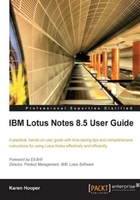
We will now explore how to use Sametime including chatting, presence awareness, and setting preferences. However, before we can use Sametime, we must first log in by providing our username and password—this is part of the security that Sametime offers. This authenticates us with our organization and then chat transcripts are encrypted, which means no one else can read or access them.
There are two ways we can log in:
Now that we are logged in, we will be able to see the availability of others.
Availability status icons appear next to people's names in Sametime, in our sidebar, inbox, contacts, and any Lotus Notes applications that have been Sametime enabled.
The following screenshot shows the Sametime contacts in the sidebar:

These icons indicate who is online, who are available to chat, and so on.
Others in our company can also see our current status, so the first thing we will look at is how to change our status. We will need to complete the following steps:
Icon Default icon name Description
 I am Available The person is online and available to chat.
I am Available The person is online and available to chat.
 I am Away The person is online, but away from his/her machine. When you send a chat to a person whose status is "I am Away," the chat is displayed for the person to view upon returning. (It is like leaving a Post-it note on their computer screen.)
I am Away The person is online, but away from his/her machine. When you send a chat to a person whose status is "I am Away," the chat is displayed for the person to view upon returning. (It is like leaving a Post-it note on their computer screen.)
 In a Meeting The person is online, but in a meeting. This icon shows for all those who are not in the meeting. Participants in the meeting see this person as available.
In a Meeting The person is online, but in a meeting. This icon shows for all those who are not in the meeting. Participants in the meeting see this person as available.
 Do Not Disturb The person is online, but does not want to be disturbed. If someone attempts to start a chat with us, they will be prompted that we have requested not to be disturbed and they will be given the option to e-mail us. We can set our status to Do Not Disturb while remaining available to specific individuals using privacy preferences.
Do Not Disturb The person is online, but does not want to be disturbed. If someone attempts to start a chat with us, they will be prompted that we have requested not to be disturbed and they will be given the option to e-mail us. We can set our status to Do Not Disturb while remaining available to specific individuals using privacy preferences.
No icon
We can set Sametime to change your status automatically, which is a good option, by completing the following steps:
Now that we know how to work with the different statuses, we should learn how to add contacts.
We have now logged into Sametime, we've set our status, and we are available to chat, but we don't have anyone listed in our Sametime contacts, so let's work out how to add Sametime contacts. Note that we can add an individual or a group.
We can add an individual contact in various ways:
- Right-click and select a person in mail, calendar, or contacts. Then right–click and select the person's name, which will be listed first in the menu, and then select the Add to the Sametime Contact List… option.

- Drag mail messages to the Sametime contact list. Select a message within the inbox from a person we want to add to our Sametime contacts and drag the message to our Sametime contact list; it will add the sender of the message to our contact list in Sametime.
- Click the New button in the Sametime chat window. If a colleague who is not listed in our Sametime contacts list starts a chat with us from within the chat window, select the icon to add that person to our Sametime contact list as shown in the next screenshot:

- Click the New button in the Sametime sidebar. From the Sametime contacts area in the sidebar, select the icon to add either an individual or group.

We are now ready to chat, so how do we start a chat? There are several ways, which are explained here:
- Double-click the name of a contact to open a chat window with.
- Right-click a person in Sametime contact list and then select Chat from the menu.
- Alternatively, select a message in mail, right-click, and then select the person's name, which will be at the top of the right-click menu. We will then see another menu appear that has the Chat option at the very top.

- We can also chat with someone not on our contact list. In the Type to find name field located at the top of the Sametime panel in the sidebar, type the contact's name and then press the Enter key. Now names that match our search will appear; select the contact we want to chat with and then press the Enter key again. If they are online, a chat window will appear, and if they are not online, it will give an option to send an e-mail.

- We can see the online status of people within our organization from within our e-mail, calendar, and our contacts. In our organization, we may also have some applications such as mail, calendar, and contacts that are Sametime enabled.

We can then select a person, right-click on his/her name, and select Chat.

As we mentioned earlier, we can have multi-way chats that allow us to invite others into our current chat or select several contacts in Sametime and start a chat with them.
- Multi-way chat can be started by inviting others to join by clicking the Invite Others… icon as shown next. We can also accomplish this by going to the Tools menu and selecting Invite Others.

- To select more than one contact in multi-way chat, use the Ctrl+left-click option; then right-click and select the option Chat. This will open a new chat window that shows the number of current participants in the left-hand side. Each invited participant gets the option to either Join the Chat (to participate in the chat) or Decline (to close the invitation without joining the chat). The following is a screenshot of the invitation we will receive.

Once we have started a chat, we will see the chat window as shown in the following screenshot. Within the bottom frame of the chat window, we can enter our replies, add graphics, links, and emoticons. In the top frame, we can see the conversation of all involved in the chat. The following is an example of a two way chat.

When we have finished chatting, we can close the chat window by selecting File | Close or click the X icon in the top right-most corner of the window. If we have specified where to save chat transcripts, the chat transcript is automatically saved when we leave. We can also set a preference to be prompted to save the chat when we close it.
There are several options that are available from within the chat window:
- We can change the color of your text foreground and background color.

- We can return to the default font properties if changed, select different font options by selecting text properties, or increase or reduce font size.

- In the chat window, we can run spell check and add emoticons and a hyperlink. We also have the ability to add attachments.

- The following is a screenshot of available emoticons. We can add to these by selecting the Edit button and then Add Picture. We can also add emoticons via File | Preferences | Sametime | Emoticon Palettes.

- There is also a facility to insert a hyperlink for a web address by clicking the chain link icon next to the emoticon icon.

A dialog box will appear when we select the hyperlink icon. We can either type the URL or paste it in by clicking the paste icon to the right of the Link field. In the following example, I have pasted a link to a Lotus Notes application. To create an application link, open the application we want to link to and then select Edit | Copy As | Application Link.

- When we type text in our chat window, we will see that misspelled words will be underlined with a red squiggly line as shown in the following screenshot. We can right-click to view suggested correct spellings or select the Ignore All or Add to Dictionary option.

- There is also an option to print a chat transcript. To do this select File | Print… from the chat window.






